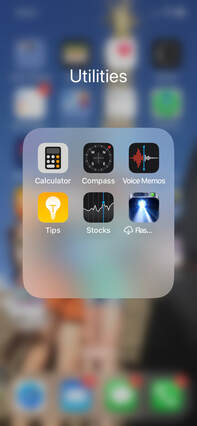How To Record A Voice Memo From An iPhone
1. Grab your phone and find the voice memos app. It should look like this:
2. Open the app. It should look like this:
3. If you tap the blue symbol in the top left corner you can create a new folder on the next page (bottom right corner). I called mine 'story lines'.
4. Tap on the folder and then the red button to start recording. Make sure you see sound waves when you start speaking. Note that the default setting is to name files based on your location. You can turn that off in settings/voice memos.
5. Now hold the phone to your ear (not in front of your mouth) like a normal phone call and speak your line. Listen back to check it's ok. Ideally it's best not to hold the phone as there's more chance of noise, but fairly close is good for a strong level.
6. When you are finished, press the red “Stop” square. Your recordings will be stored in your folder. When you tap on the folder, you'll see Edit in blue (top right)
7. If you tap on 'Edit' you'll be able to select the files that you want to save or send. If you tap on the bottom left corner symbol you can send them all by email. We recommend compressing/zipping the files first if you can save to your files and do that. A file transfer service such as WeTransfer can also be used if there is any problem with the email size limit of your provider. Just let us know if you have any issues and we'll advise.